Buffer Views¶
Buffer Views are a powerfull tool to filter your channels to the ones you really need. So far, there are two commonly asked views. But first to some basic information.
There are the three different types of buffers:
Status Buffer:
Here you see the messages the IRC server sends you. For example the MOTD is shown here.
Channel Buffer:
The mainly used buffer. Most of the time you're chatting in a channel buffer.
Query Buffer:
If you query someone, this is the buffer you talk in.
Currently you can only choose ALL networks or ONE. A selection of some networks within one buffer view is not possible.
Minimum Activity:
Here we have four possibilities. "No Activity" is pretty obvious, those buffers will always be in your buffer view. "Other Activity" is the next one. If someone parts/quits or joins the channel (and so your buffer) or a channel mode is changed, this is handled by this event. "New Message" is obvious as well, as soon as anybody says something, this is your thing. The last level of activity is the "Highlight". This is when someone is talking to YOU.
BitlBee¶
BitlBee is an IRC daemon which acts as a gateway to other IM networks, like ICQ or Jabber. For further information visit http://www.bitlbee.org/
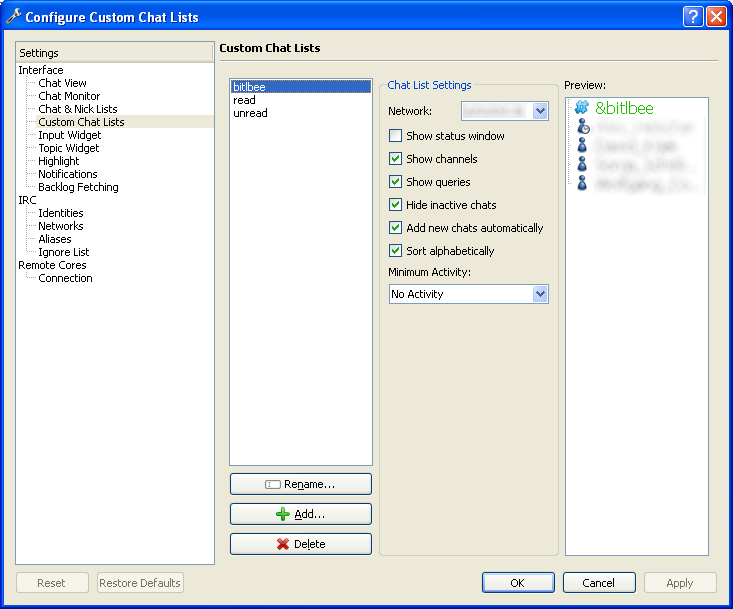
Unread Messages¶
It's nice to have an overview of queries/channels which you haven't already read. Quassel already gives them a different color, but, which an increasing amount of channels, that's not enough.
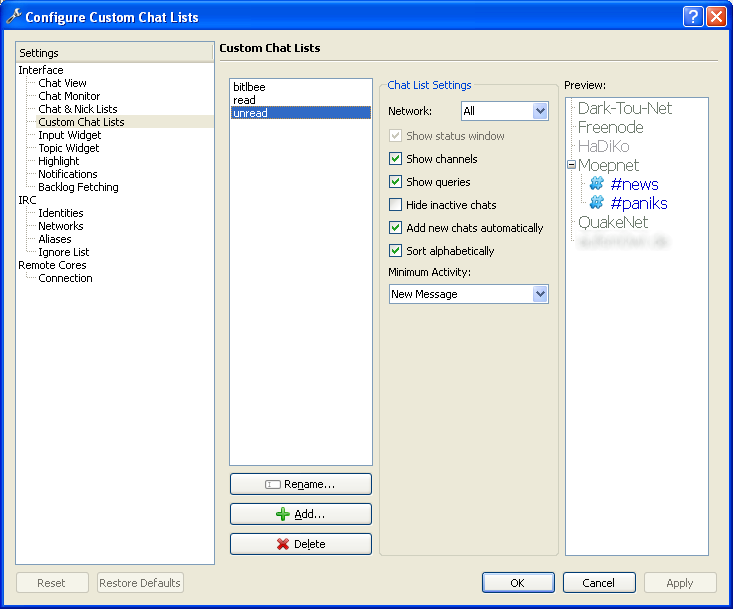
Show/Hide Chats¶
A channel or a PM can be set to one of these visibility modes:
- Always visible: always appear in the list
- Temporarily hidden: only show up in the list when new messages are received
- Permanently hidden: never appear in the list
To change this for hidden chats, you can right-click on the chatlist and select the Show/Hide Chats option as in the picture below.
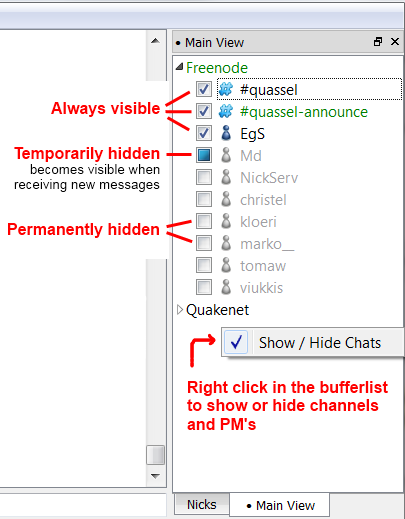
When you are finished, simply right-click again and disable the Show/Hide Chats option.